Theme Installation
The very first step is to install WordPress itself. Once installed, we can proceed to the theme and plugins installation.
If you haven’t already, download the full package from your ThemeForest account / downloads.

2. Choose All files & documentation and download the zip file

2. If you like the theme, please don’t forget to rate it 5*. Thank you!
Parent Theme Installation
When you unzip the downloaded file, you will see a bunch of folders. The most important one is the THEME folder which contains the installable theme .ZIP.

Open your WordPress admin and navigate to Appearance / Themes

Upload the installable theme .ZIP file

2. Click on the Upload Theme button
3. Choose theme .ZIP file
4. Submit the file
Child Theme Installation
If you don’t know what a WordPress child theme is, please read this article in the WordPress codex. The article also explains how to create a child theme, but don’t worry, the Lore child theme is already included in the package.
This documentation assumes that you are running the child theme, so it is highly recommended to install it. The Child theme .ZIP can be found in Child Theme folder. Install it in exactly the same way as parent theme, described in previous steps.
Once you have both parent and child themes installed, you need to activate the child one.